| Oracle® Enterprise Manager Administrator's Guide for Software and Server Provisioning and Patching 11g Release 1 (11.1.0.1.0) Part Number E16599-03 |
|
|
PDF · Mobi · ePub |
| Oracle® Enterprise Manager Administrator's Guide for Software and Server Provisioning and Patching 11g Release 1 (11.1.0.1.0) Part Number E16599-03 |
|
|
PDF · Mobi · ePub |
This chapter explains how you can provision SOA Artifacts and Composites. In particular, this chapter covers the following:
This section helps you get started with this chapter by providing an overview of the steps involved in provisioning SOA Artifacts and Composites. Consider this section to be a documentation map to understand the sequence of actions you must perform to successfully provision SOA Artifacts and Composites. Click the reference links provided against the steps to reach the relevant sections that provide more information.
Table 14-1 Getting Started with Provisioning SOA Artifacts and Composites
| Step | Description | Reference Links |
|---|---|---|
 |
Understanding the Deployment Procedure Understand the two Deployment Procedures that are offered by Enterprise Manager Grid Control for provisioning SOA Artifacts and Composites. Know how the two Deployment Procedures function, what use cases they cover, what releases they support, and what core components they provision. |
To learn about the Deployment Procedure, see Deployment Procedures, Supported Releases, and Core Components Deployed. |
 |
Selecting the Deployment Procedure to Provision This chapter covers use cases for different SOA components. Identify the component you want to provision and understand the use cases that are covered. |
|
 |
Meeting the Prerequisites Before you run any Deployment Procedure, you must meet the prerequisites, such as setting up of the provisioning environment, applying mandatory patches, setting up of Oracle Software Library. |
To learn about the prerequisites for provisioning SOA artifacts and composites, access the reference links provided for Step (2) and navigate to the Prerequisites subsection. |
 |
Running the Deployment Procedure Run the Deployment Procedure to successfully provision SOA Artifacts and Composites. |
To provision SOA Artifacts and Composites, access the reference links provided for Step (2) and navigate to the Provisioning Procedure subsection. |
Enterprise Manager Grid Control offers the following Deployment Procedures for provisioning SOA Artifacts and Composites:
| Deployment Procedure | Supported Releases | Artifacts Migrated |
|---|---|---|
| SOA Artifacts Provisioning | Oracle SOA Suite 11g (11.1.1.2.0) |
|
| Deploy SOA Composites | Oracle SOA Suite 11g (11.1.1.2.0) |
|
Note:
Provisioning of a gold image from the Software Library is not supported for Microsoft Windows Vista.Note:
Cloning of human workflow artifacts and B2B artifacts are not supported. For information about cloning human workflow artifacts, see the Oracle Fusion Middleware Administrator's Guide for Oracle SOA Suite and Oracle Business Process Management Suite. For information about cloning B2B artifacts, see the Oracle Fusion Middleware User's Guide for Oracle B2B. These guides are available at:This section describes how you can provision SOA artifacts. In particular, this section covers the following:
This section describes how you can provision SOA artifacts from one soa-infra domain to another.
In particular, this section covers the following:
Before running the Deployment Procedure, meet the following prerequisites:
Ensure that you meet the prerequisites described in the following sections:
Ensure that you have already provisioned Oracle SOA Suite 11g and its underlying Oracle WebLogic Server Domain.
Ensure that all the components (not only the soa-infra domain) within the source and target Oracle WebLogic Server Domains are up and running.
Ensure that the source and the destination soa-infra domains are of the same version.
To provision SOA artifacts (composites, web service policies, JPS configuration) from a reference installation, follow these steps:
In Grid Control, click the Deployments tab.
On the Deployments page, in the Deployment Procedure Manager section, click Deployment Procedures.
On the Deployment Procedure Manager page, in the Procedures subtab, from the table, select SOA Artifacts Provisioning deployment procedure. Then click Schedule Deployment. Enterprise Manager Grid Control displays the Source Selection page of the Deployment Procedure.
Note:
You can also access this deployment procedure as follows:From the SOA Infrastructure Home page:
From the Grid Home page, navigate to the Targets page.
In the Targets page, click Middleware.
In the Middleware page, click on a target of type SOA Infrastructure.
In the SOA Infrastructure home page, from the SOA infrastructure-specific menu, select SOA Artifacts Provisioning.
On the Source Selection page, in the Source Selection section, do the following:
Retain the default selection, that is, Provision from reference environment.
Click on the torch icon against the Domain Name field. Search for the Oracle WebLogic Server Domain that you want to deploy the SOA artifacts from and select it. Ensure that the source Oracle WebLogic Server Domain is up and running.
In the Credentials section, retain the default section, that is, Preferred Credentials so that the preferred credentials stored in the Management Repository can be used.
To override the preferred credentials with another set of credentials, select Override Preferred Credentials. You are prompted to specify the Oracle WebLogic Server Domain credentials and the Oracle WebLogic Administration Server host credentials. In the Oracle WebLogic Server Domain Credentials section, specify the administrator credentials that can be used to access the WebLogic Server Administration Console. In the Oracle WebLogic Administration Server Host Credentials section, specify the operating system credentials of the user who installed the Admin Server.
Optionally, if you want to save the SOA artifacts as an image in the Software Library, select Save SOA Artifacts Gold Image in Software Library.
For example, in future, if you want to provision this particular version to other Oracle WebLogic Server Domains, then instead of using the reference installation, which could potentially be down, you can use the gold image you saved in the Software Library.
Click Next.
On the Select Destination page, do the following:
Click on the torch icon against the Domain Name field. Search for the Oracle WebLogic Server Domain that you want to deploy the SOA artifacts to and select it. Ensure that the destination Oracle WebLogic Server Domain is up and running.
In the Credentials section, retain the default selection, that is, Preferred Credentials so that the preferred credentials stored in the Management Repository can be used.
To override the preferred credentials with another set of credentials, select Override Preferred Credentials. You are prompted to specify the Oracle WebLogic Server Domain credentials and the Oracle WebLogic Administration Server host credentials. In the Oracle WebLogic Server Domain Credentials section, specify the administrator credentials that can be used to access the WebLogic Server Administration Console. In the Oracle WebLogic Administration Server Host Credentials section, specify the operating system credentials of the user who installed the Admin Server.
Click Next.
On the Select Artifacts page, do the following:
In the Choose the type of SOA artifacts to provision section, select SOA Composites, Web Services Policies, and Java Platform Security Configuration.
Click Next.
On the SOA Composites page, do the following:
Select the composites you want to provision and specify a configuration plan from the Software Library or a directory.
It is recommended that you place the configuration plan in a directory on destination machine. Alternatively, you can also place the configuration plan in any other shared location which is accessible from the destination machine.
If the composite already exists on the destination host, then select Overwrite to overwrite that existing composite with the composite from the source domain.
Click Next.
On the Web Services Policies page, do the following:
In the Assertion Templates section, select the assertion templates to migrate.
In the Web Services Policies section, select the policies to migrate.
Click Next.
On the Java Platform Security page, do the following:
In the Migrate Policy Store and Credential Store section, select Migrate Policy Store and Migrate Credential Store check boxes.
To view a list of providers for the source and target, click Provider details link.
Click Next.
On the Schedule page, schedule the Deployment Procedure to run either immediately or later.
On the Review page, review the details you have provided for provisioning SOA artifacts, and click Submit.
This section describes how you can provision SOA artifacts (composites, web service policies, JPS configuration) from a gold image stored in the Software Library. In particular, this section covers the following:
Before running the Deployment Procedure, meet the following prerequisites:
Ensure that you meet the prerequisites described in the following sections:
Ensure that you have already provisioned Oracle SOA Suite 11g and its underlying Oracle WebLogic Server Domain.
Ensure that the source and the destination soa-infra domains are of the same version.
Ensure that you have already saved the gold image in the Software Library while provisioning the SOA artifacts from a reference installation.
To provision SOA artifacts from a gold image, follow these steps:
In Grid Control, click the Deployments tab.
On the Deployments page, in the Deployment Procedure Manager section, click Deployment Procedures.
On the Deployment Procedure Manager page, in the Procedures subtab, from the table, select SOA Artifacts Provisioning deployment procedure. Then click Schedule Deployment. Enterprise Manager Grid Control displays the Source Selection page of the Deployment Procedure.
Note:
You can also access this deployment procedure as follows:From the SOA Infrastructure Home page:
From the Grid Home page, navigate to the Targets page.
In the Targets page, click Middleware.
In the Middleware page, click on a target of type SOA Infrastructure.
In the SOA Infrastructure home page, from the SOA infrastructure-specific menu, select SOA Artifacts Provisioning.
On the Source Selection page, do the following:
Select Provision from Gold Image.
Click on the torch icon against the Gold Image Name field. Search for the gold image you want to provision the SOA artifacts from and select it.
Click Next.
On the Select Destination page, do the following:
Click on the torch icon against the Domain Name field. Search for the Oracle WebLogic Server Domain that you want to deploy the SOA artifacts to and select it.
In the Credentials section, retain the default section, that is, Preferred Credentials so that the preferred credentials stored in the Management Repository can be used.
To override the preferred credentials with another set of credentials, select Override Preferred Credentials. You are prompted to specify the Oracle WebLogic Server Domain credentials and the Oracle WebLogic Administration Server host credentials. In the Oracle WebLogic Server Domain Credentials section, specify the administrator credentials that can be used to access the WebLogic Server Administration Console. In the Oracle WebLogic Administration Server Host Credentials section, specify the operating system credentials of the user who installed the Admin Server.
Click Next.
On the Select Artifacts page, do the following:
In the Choose the type of SOA artifacts to provision section, select SOA Composites, Web Services Policies, and Java Platform Security Configuration.
Click Next.
On the SOA Composites page, do the following:
Select the composites you want to provision and specify a configuration plan from the Software Library or a directory.
If the composite already exists on the destination host, then select Overwrite to overwrite that existing composite with the composite from the source domain.
Click Next.
On the Web Services Policies page, do the following:
In the Assertion Templates section, select the assertion templates to migrate.
In the Web Services Policies section, select the policy assertions to migrate.
Click Next.
On the Java Platform Security page, do the following:
In the Migrate Policy Store and Credential Store section, select Migrate Policy Store and Migrate Credential Store checkboxes.
To view a list of providers for the target, click Provider details link.
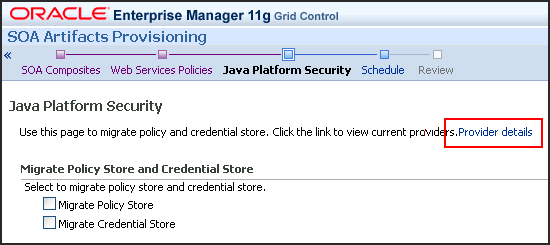
Click Next.
On the Schedule page, schedule the Deployment Procedure to run either immediately or later.
On the Review page, review the details you have provided for provisioning SOA artifacts, and click Submit.
This section explains how you can deploy SOA composites. In particular, this section contains:
Before running the Deployment Procedure, meet the following prerequisites:
Ensure that you meet the prerequisites described in the following sections:
Ensure that you have already provisioned Oracle SOA Suite 11g and its underlying Oracle WebLogic Server Domain.
Ensure that the source and the destination soa-infra domains are of the same version.
The domain should have at least one managed server with the SOA Infrastructure application running. In the case of a SOA Cluster, the composites will be deployed to any one managed server in the cluster.
Ensure that you have the SOA Composites either in the Software Library or in a file system accessible from the Admin Server host.
To provision SOA composites, follow these steps:
In Grid Control, click the Deployments tab.
On the Deployments page, in the Deployment Procedure Manager section, click Deployment Procedures.
On the Deployment Procedure Manager page, in the Procedures subtab, from the table, select Deploy SOA Composites deployment procedure. Then click Schedule Deployment. Enterprise Manager Grid Control displays the Destination Selection page of the Deployment Procedure.
On the Destination page, do the following:
Click on the torch icon against the Destination Domain Name field. Search for the Oracle WebLogic domain that you want to deploy the SOA composites to, and select it.
In the Credentials section, retain the default section, that is, Preferred Credentials so that the preferred credentials stored in the Management Repository can be used.
To override the preferred credentials with another set of credentials, select Override Preferred Credentials. You are prompted to specify the Oracle WebLogic Server Domain credentials and the Oracle WebLogic Administration Server host credentials. In the Oracle WebLogic Server Domain Credentials section, specify the administrator credentials that can be used to access the WebLogic Server Administration Console. In the Oracle WebLogic Administration Server Host Credentials section, specify the operating system credentials of the user who installed the Admin Server.
Click Next.
On the Source page, do the following:
In the Composites section, click Add. Select Composites Source as Software Library or File System depending on where the composites are located. Select the Plan Source location and path.
If the composite already exists on the destination host, then select Overwrite to overwrite that existing composite with the composite from the source domain. If you want the composite that you are deploying now to be set as the default component, then retain the Force Default selection.
In the Options section, select Verify adapter dependencies if you want to ignore the missing adapters in the destination domain and proceed with the provisioning operation. Each composite may refer to one or more adapters, and the composites may not run properly if the depending adapters are missing in the destination domain. However, if you select this option, you can ignore all such missing adapters.
Click Next.
On the Schedule page, schedule the Deployment Procedure to run either immediately or later.
On the Review page, review the details you have provided for provisioning SOA composites, and click Submit.