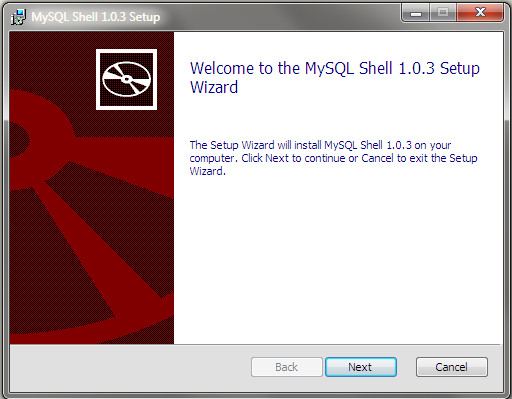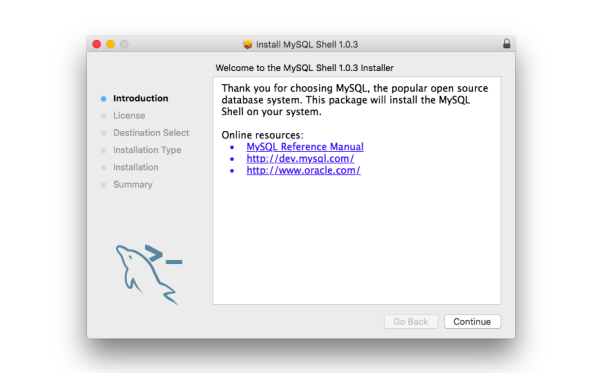Table of Contents
This chapter introduces an alternative way of working with MySQL as a document store, sometimes referred to as “using NoSQL”. If your intention is to use MySQL in a traditional (SQL) way, this chapter is probably not relevant to you.
MySQL Shell 8.0 is the most recent version and is highly recommended for use with MySQL Server 5.7. Please upgrade to MySQL Shell 8.0. If you have not yet installed MySQL Shell, download it from the download site. See the MySQL Shell 8.0 (part of MySQL 8.0) documentation for the latest documentation. This chapter covers configuring MySQL 5.7 server as a document store and is compatible with version 8.0 clients such as MySQL Shell and MySQL Connectors.
Relational databases such as MySQL usually required a document schema to be defined before documents can be stored. The features described in this section enable you to use MySQL as a document store, which is a schema-less, and therefore schema-flexible, storage system for documents. When using MySQL as a document store, to create documents describing products you do not need to know and define all possible attributes of any products before storing them and operating with them. This differs from working with a relational database and storing products in a table, when all columns of the table must be known and defined before adding any products to the database. The features described in this chapter enable you to choose how you configure MySQL, using only the document store model, or combining the flexibility of the document store model with the power of the relational model.
These sections cover the usage of MySQL as a document store:
The Section 19.1, “Key Concepts” section covers concepts like Document, Collection, Session, and Schema to help you understand how to use MySQL as a document store.
The Section 19.2, “Setting Up MySQL as a Document Store” section explains how to configure X Plugin on a MySQL Server, so it can function as a document store, and how to install MySQL Shell to use as a client.
MySQL Shell 8.0 (part of MySQL 8.0) provides more detailed information about using MySQL Shell.
X DevAPI User guide.
Clients that communicate with a MySQL Server using the X Protocol can use the X DevAPI to develop applications. For example MySQL Shell and MySQL Connectors provide this ability by implementing the X DevAPI. X DevAPI offers a modern programming interface with a simple yet powerful design which provides support for established industry standard concepts. See X DevAPI User Guide for in-depth tutorials on using X DevAPI.
The following MySQL products support the X Protocol and enable you to use X DevAPI in your chosen language to develop applications that communicate with a MySQL Server functioning as a document store.
MySQL Shell provides implementations of X DevAPI in JavaScript and Python.
Connector/C++
Connector/J
Connector/Node.js
Connector/NET
Connector/Python
This section explains the concepts introduced as part of using MySQL as a document store.
A Document is a set of key and value pairs, as represented by a JSON object. A Document is represented internally using the MySQL binary JSON object, through the JSON MySQL datatype. The values of fields can contain other documents, arrays, and lists of documents.
{
"GNP": .6,
"IndepYear": 1967,
"Name": "Sealand",
"_id": "SEA",
"demographics": {
"LifeExpectancy": 79,
"Population": 27
},
"geography": {
"Continent": "Europe",
"Region": "British Islands",
"SurfaceArea": 193
},
"government": {
"GovernmentForm": "Monarchy",
"HeadOfState": "Michael Bates"
}
}
Create, Read, Update and Delete (CRUD) operations are the four basic operations that can be performed on a database Collection or Table. In terms of MySQL this means:
Create a new entry (insertion or addition)
Read entries (queries)
Update entries
Delete entries
The MySQL Server plugin which enables communication using X Protocol. Supports clients that implement X DevAPI and enables you to use MySQL as a document store.
To use MySQL 5.7 as a document store, the X Plugin needs to be installed. Then you can use X Protocol to communicate with the server. Without the X Plugin running, X Protocol clients cannot connect to the server. The X Plugin is supplied with MySQL (5.7.12 or higher) — installing it does not involve a separate download. This section describes how to install X Plugin.
Follow the steps outlined here:
Install or upgrade to MySQL 5.7.12 or higher.
When the installation or upgrade is done, start the server. For server startup instructions, see Section 2.10.2, “Starting the Server”.
NoteMySQL Installer enables you to perform this and the next step (Install the X Plugin) at the same time for new installations on Microsoft Windows. In the Plugin and Extensions screen, check mark the Enable X Protocol/MySQL as a Document Store check box. After the installation, verify that the X Plugin has been installed.
Install the X Plugin. A non-root account can be used to install the plugin as long as the account has
INSERTprivilege for themysql.plugintable.Always save your existing configuration settings before reconfiguring the server.
To install the built-in X Plugin, do one of the following:
Using MySQL Installer for Windows:
Launch MySQL Installer for Windows. MySQL Installer dashboard opens.
Click the Reconfigure quick action for MySQL Server. Use and to configure the following items:
In Accounts and Roles, confirm the current
rootaccount password.In Plugin and Extensions, check mark the Enable X Protocol/MySQL as a Document Store check box. MySQL Installer provides a default port number and opens the firewall port for network access.
In Apply Server Configuration, click Execute.
Click to close MySQL Installer.
Using MySQL Shell:
Open a terminal window (command prompt on Windows) and navigate to the MySQL binaries location (for example,
/usr/bin/on Linux).Run the following command:
mysqlsh -u
user-h localhost --classic --dba enableXProtocol
Using the MySQL Client program:
Open a terminal window (command prompt on Windows) and navigate to the MySQL binaries location (for example,
/usr/bin/on Linux).Invoke the mysql command-line client:
mysql -u
user-pIssue the following statement:
mysql>
INSTALL PLUGIN mysqlx SONAME 'mysqlx.so';Replace
mysqlx.sowithmysqlx.dllfor Windows.ImportantThe
mysql.sessionuser must exist before you can load X Plugin.mysql.sessionwas added in MySQL version 5.7.19. If your data dictionary was initialized using an earlier version you must run the mysql_upgrade procedure. If the upgrade is not run, X Plugin fails to start with the error message There was an error when trying to access the server with user: mysql.session@localhost. Make sure the user is present in the server and that mysql_upgrade was ran after a server update..
Verify that the X Plugin has been installed.
When the X Plugin is installed properly, it shows up in the list when you query for active plugins on the server with one of the following commands:
MySQL Shell command:
mysqlsh -u
user--sqlc -e "show plugins"MySQL Client program command:
mysql -u
user-p -e "show plugins"
If you encounter problems with the X Plugin installation, or if you want to learn about alternative ways of installing, configuring, or uninstalling server plugins, see Section 5.5.1, “Installing and Uninstalling Plugins”.
mysqlxsys@localhost User Account
Installing the X Plugin creates a
mysqlxsys@localhost user account. If, for some
reason, creating the user account fails, the X Plugin
installation fails, too. Here is an explanation on what the
mysqlxsys@localhost user account is for and what
to do when its creation fails.
The X Plugin installation process uses the MySQL
root user to create an internal account for the
mysqlxsys@localhost user. The
mysqlxsys@localhost account is used by the
X Plugin for authentication of external users against the
MySQL account system and for killing sessions when requested by a
privileged user. The mysqlxsys@localhost account
is created as locked, so it cannot be used to log in by external
users. If for some reason the MySQL root account
is not available, before you start the X Plugin installation
you must manually create the mysqlxsys@localhost
user by issuing the following statements in the
mysql command-line client:
CREATE USER IF NOT EXISTS mysqlxsys@localhost IDENTIFIED WITH
mysql_native_password AS 'password' ACCOUNT LOCK;
GRANT SELECT ON mysql.user TO mysqlxsys@localhost;
GRANT SUPER ON *.* TO mysqlxsys@localhost;
Uninstalling the X Plugin
If you ever want to uninstall (deactivate) the X Plugin, issue the following statement in the mysql command-line client:
UNINSTALL PLUGIN mysqlx;
Do not use MySQL Shell to issue the previous statement. It works from MySQL Shell, but you get an error (code 1130). Also, uninstalling the plugin removes the mysqlxsys user.
This section describes how to download, install, and start MySQL Shell, which is an interactive JavaScript, Python, or SQL interface supporting development and administration for the MySQL Server. MySQL Shell is a component that you can install separately.
Requirements
MySQL Shell is available on Microsoft Windows, Linux, and macOS for 64-bit platforms. MySQL Shell requires that the built-in X Plugin be active. You can install the server plugin before or after you install MySQL Shell. For instructions, see Installing the X Plugin.
The Community version of MySQL Shell requires the Visual C++ Redistributable for Visual Studio 2013 (available at the Microsoft Download Center) to work; make sure that is installed on your Windows system before installing MySQL Shell.
MySQL Shell is currently not supplied with an MSI Installer. See Installing MySQL Shell Binaries for the manual install procedure.
To install MySQL Shell on Microsoft Windows using the MSI Installer, do the following:
Download the Windows (x86, 64-bit), MSI Installer package from http://dev.mysql.com/downloads/shell/.
When prompted, click .
Follow the steps in the Setup Wizard.
If you have installed MySQL without enabling the X Plugin, then later on decide you want to install the X Plugin, or if you are installing MySQL without using MySQL Installer, see Installing the X Plugin.
To install MySQL Shell binaries:
Unzip the content of the Zip file to the MySQL products directory, for example
C:\Program Files\MySQL\.To be able to start MySQL Shell from a command prompt add the bin directory
C:\Program Files\MySQL\mysql-shell-1.0.8-rc-windows-x86-64bit\binto thePATHsystem variable.
Installation packages for MySQL Shell are available only for a limited number of Linux distributions, and only for 64-bit systems.
For supported Linux distributions, the easiest way to install MySQL Shell on Linux is to use the MySQL APT repository or MySQL Yum repository. For systems not using the MySQL repositories, MySQL Shell can also be downloaded and installed directly.
For Linux distributions supported by the MySQL APT repository, follow one of the paths below:
If you do not yet have the MySQL APT repository as a software repository on your system, do the following:
Follow the steps given in Adding the MySQL APT Repository, paying special attention to the following:
During the installation of the configuration package, when asked in the dialogue box to configure the repository, make sure you choose MySQL 5.7 (which is the default option) as the release series you want, and enable the component.
Make sure you do not skip the step for updating package information for the MySQL APT repository:
sudo apt-get update
Install MySQL Shell with this command:
sudo apt-get install mysql-shell
If you already have the MySQL APT repository as a software repository on your system, do the following:
Update package information for the MySQL APT repository:
sudo apt-get update
Update the MySQL APT repository configuration package with the following command:
sudo apt-get install mysql-apt-config
When asked in the dialogue box to configure the repository, make sure you choose MySQL 5.7 (which is the default option) as the release series you want, and enable the component.
Install MySQL Shell with this command:
sudo apt-get install mysql-shell
For Linux distributions supported by the MySQL Yum repository, follow these steps to install MySQL Shell:
Do one of the following:
If you already have the MySQL Yum repository as a software repository on your system and the repository was configured with the new release package
mysql57-community-release, skip to the next step (“Enable the MySQL Tools Preview subrepository...”).If you already have the MySQL Yum repository as a software repository on your system but have configured the repository with the old release package
mysql-community-release, it is easiest to install MySQL Shell by first reconfiguring the MySQL Yum repository with the newmysql57-community-releasepackage. To do so, you need to remove your old release package first, with the following command :sudo yum remove mysql-community-release
For dnf-enabled systems, do this instead:
sudo dnf erase mysql-community-release
Then, follow the steps given in Adding the MySQL Yum Repository to install the new release package,
mysql57-community-release.If you do not yet have the MySQL Yum repository as a software repository on your system, follow the steps given in Adding the MySQL Yum Repository.
Enable the MySQL Tools Preview subrepository. You can do that by editing manually the
/etc/yum.repos.d/mysql-community.repofile. This is an example of the subrepository's default entry in the file (thebaseurlentry in your file might look different, depending on your Linux distribution):[mysql-tools-preview] name=MySQL Tools Preview baseurl=http://repo.mysql.com/yum/mysql-tools-preview/el/6/$basearch/ enabled=0 gpgcheck=1 gpgkey=file:///etc/pki/rpm-gpg/RPM-GPG-KEY-mysql
Change the entry
enabled=0toenabled=1to enable the subrepository.Install MySQL Shell with this command:
sudo yum install mysql-shell
For dnf-enabled systems, do this instead:
sudo dnf install mysql-shell
RPM, Debian, and source packages for installing MySQL Shell are also available for download at Download MySQL Shell.
To install MySQL Shell on macOS, do the following:
Download the package from http://dev.mysql.com/downloads/shell/.
Double-click the downloaded DMG to mount it. Finder opens.
Double-click the
.pkgfile shown in the Finder window.Follow the steps in the installation wizard.
When the installer finishes, eject the DMG. (It can be deleted.)
You need an account name and password to establish a session using
MySQL Shell. Replace user with your
account name.
On the same system where the server instance is running, open a terminal window (command prompt on Windows) and start MySQL Shell with the following command:
mysqlsh --uri user@localhost
You are prompted to input your password and then this establishes an X Session.
For instructions to get you started using MySQL as a document store, see the following quick-start guides:
This section explains how to use MySQL Shell to script a server using MySQL for Visual Studio.
MySQL for Visual Studio provides access to MySQL objects and data without forcing developers to leave Visual Studio. Designed and developed as a Visual Studio package, MySQL for Visual Studio integrates directly into Server Explorer providing a seamless experience for setting up new connections and working with database objects.
The following MySQL for Visual Studio features are available as of version 2.0.2:
JavaScript and Python code editors, where scripts in those languages can be executed to query data from a MySQL database.
Better integration with the Server Explorer to open MySQL, JavaScript, and Python code editors directly from a connected MySQL instance.
A newer user interface for displaying query results, where different views are presented from result sets returned by a MySQL Server like:
Multiple tabs for each result set returned by an executed query.
Results view, where the information can be seen in grid, tree, or text representation for JSON results.
Field types view, where information about the columns of a result set is shown, such as names, data types, character sets, and more.
Query statistics view, displaying information about the executed query such as execution times, processed rows, index and temporary tables usage, and more.
Execution plan view, displaying an explanation of the query execution done internally by the MySQL Server.
The requirements are MySQL for Visual Studio 2.0.2 or higher, and Visual Studio 2010 or higher. X DevAPI support requires MySQL Server 5.7.12 or higher with the X plugin enabled.
Before opening a code editor that can execute queries against a MySQL server, a connection needs to be established:
Open the Server Explorer pane through the View menu, or with Control + W, K.
Right-click on the Data Connections node, select Add Connection....
In the Add Connection dialog, make sure the MySQL Data Provider is being used and fill in all the information.
NoteTo enter the port number, click and set the Port among the list of connection properties.
Click to ensure you have a valid connection, then click .
Right-click your newly created connection, select and then the language for the code editor you want to open.
For existing MySQL connections, to create a new editor you need only to do the last step.
The MySQL script editors have a toolbar at the start where information about the session is displayed, along with the actions that can be executed.
Note the first two buttons in the toolbar represent a way to connect or disconnect from a MySQL server. If the editor was opened from the Server Explorer, the connection will be already established for the new editor window.
The third button is the button, the script contained in the editor window is executed by clicking it and results from the script execution are displayed below the script window.
Some commands in the MySQL Shell can be executed without appending execute() while in interactive mode. In MySQL for Visual Studio, these commands do require execute(). In other words, append ".execute()" to execute commands.
This section explains how to configure and monitor the X Plugin.
This section explains how to configure X Plugin to use secure connections. For more background information, see Section 6.3, “Using Encrypted Connections”.
X Plugin has its own SSL settings which can differ from
those used with MySQL Server. This means that X Plugin can
be configured with a different SSL key, certificate, and
certificate authorities file than MySQL Server. Similarly,
X Plugin has its own SSL status variables calculated
independently from the MySQL Server SSL related variables. By
default the X Plugin SSL configuration is taken from the
mysqlx_ssl_* variables, described at
Section 19.4.2.2, “X Plugin Options and System Variables”. If no
configuration is provided using the
mysqlx_ssl_* variables, X Plugin falls
back to using the MySQL Server SSL system variables. This means
you can choose to either have separate SSL configurations for
MySQL Protocol and X Protocol connections by configuring
each separately, or share the SSL configuration between MySQL
Protocol and X Protocol connections by only configuring the
ssl-* variables.
On a server with X Plugin installed, to configure MySQL
Protocol and X Protocol connections with separate SSL
configurations use both the ssl-* and
mysqlx-ssl-* variables in
my.cnf:
[mysqld] ssl-ca=ca1.pem ssl-cert=server-cert1.pem ssl-key=server-key1.pem mysqlx-ssl-ca=ca2.pem mysqlx-ssl-cert=server-cert2.pem mysqlx-ssl-key=server-key2.pem
The available mysqlx_ssl_* variables mirror the
SSL variables in MySQL Server, so the files and techniques
described for configuring MySQL Server to use SSL at
Section 6.3.1, “Configuring MySQL to Use Encrypted Connections” are relevant to
configuring X Plugin to use secure connections.
You can configure the TLS versions used by X Protocol SSL
connections using the tls_version
system variable. The TLS version used by MySQL Protocol and
X Protocol connections is therefore the same TLS version.
Encryption per connection is optional, but a specific user can be
forced to use encryption for X Protocol and MySQL Protocol
connections. You configure such a user by issuing a
GRANT statement with the
REQUIRE option. For more details see
Section 13.7.1.4, “GRANT Statement”. Alternatively all X Protocol and
MySQL Protocol connections can be forced to use encryption by
setting require_secure_transport.
This section describes the command options and system variables which configure X Plugin. If values specified at startup time are incorrect, X Plugin could fail to initialize properly and the server does not load it. In this case, the server could also produce error messages for other X Plugin settings because it cannot recognize them.
This table provides an overview of the command options, and system and status variables provided by X Plugin.
Table 19.1 X Plugin Option and Variable Reference
To control activation of X Plugin, use this option:
-
Property Value Command-Line Format --mysqlx[=value]Introduced 5.7.12 Type Enumeration Default Value ONValid Values ONOFFFORCEFORCE_PLUS_PERMANENTThis option controls how the server loads X Plugin at startup. It is available only if the plugin has been previously registered with
INSTALL PLUGINor is loaded with--plugin-loador--plugin-load-add.The option value should be one of those available for plugin-loading options, as described in Section 5.5.1, “Installing and Uninstalling Plugins”. For example,
--mysqlx=FORCE_PLUS_PERMANENTtells the server to load the plugin and prevent it from being removed while the server is running.
If X Plugin is enabled, it exposes several system variables that permit control over its operation:
-
Property Value Command-Line Format --mysqlx-bind-address=addrIntroduced 5.7.17 System Variable mysqlx_bind_addressScope Global Dynamic No Type String Default Value *The network address on which X Plugin listens for TCP/IP connections. This variable is not dynamic and can be configured only at startup. This is the X Plugin equivalent of the
bind_addresssystem variable; see that variable description for more information.mysqlx_bind_addressaccepts a single address value, which may specify a single non-wildcard IP address or host name, or one of the wildcard address formats that permit listening on multiple network interfaces (*,0.0.0.0, or::).An IP address can be specified as an IPv4 or IPv6 address. If the value is a host name, X Plugin resolves the name to an IP address and binds to that address. If a host name resolves to multiple IP addresses, X Plugin uses the first IPv4 address if there are any, or the first IPv6 address otherwise.
X Plugin treats different types of addresses as follows:
If the address is
*, X Plugin accepts TCP/IP connections on all server host IPv4 interfaces, and, if the server host supports IPv6, on all IPv6 interfaces. Use this address to permit both IPv4 and IPv6 connections for X Plugin. This value is the default.If the address is
0.0.0.0, X Plugin accepts TCP/IP connections on all server host IPv4 interfaces.If the address is
::, X Plugin accepts TCP/IP connections on all server host IPv4 and IPv6 interfaces.If the address is an IPv4-mapped address, X Plugin accepts TCP/IP connections for that address, in either IPv4 or IPv6 format. For example, if X Plugin is bound to
::ffff:127.0.0.1, a client such as MySQL Shell can connect using--host=127.0.0.1or--host=::ffff:127.0.0.1.If the address is a “regular” IPv4 or IPv6 address (such as
127.0.0.1or::1), X Plugin accepts TCP/IP connections only for that IPv4 or IPv6 address.
If binding to the address fails, X Plugin produces an error and the server does not load it.
-
Property Value Command-Line Format --mysqlx-connect-timeout=#Introduced 5.7.12 System Variable mysqlx_connect_timeoutScope Global Dynamic Yes Type Integer Default Value 30Minimum Value 1Maximum Value 1000000000The number of seconds X Plugin waits for the first packet to be received from newly connected clients. This is the X Plugin equivalent of
connect_timeout; see that variable for more information. mysqlx_idle_worker_thread_timeoutProperty Value Command-Line Format --mysqlx-idle-worker-thread-timeout=#Introduced 5.7.12 System Variable mysqlx_idle_worker_thread_timeoutScope Global Dynamic Yes Type Integer Default Value 60Minimum Value 0Maximum Value 3600The number of seconds after which idle worker threads are terminated.
-
Property Value Command-Line Format --mysqlx-max-allowed-packet=#Introduced 5.7.12 System Variable mysqlx_max_allowed_packetScope Global Dynamic Yes Type Integer Default Value 67108864Minimum Value 512Maximum Value 1073741824The maximum size of network packets that can be received by X Plugin. This is the X Plugin equivalent of
max_allowed_packet; see that variable for more information. -
Property Value Command-Line Format --mysqlx-max-connections=#Introduced 5.7.12 System Variable mysqlx_max_connectionsScope Global Dynamic Yes Type Integer Default Value 100Minimum Value 1Maximum Value 65535The maximum number of concurrent client connections X Plugin can accept. This is the X Plugin equivalent of
max_connections; see that variable for more information.For modifications to this variable, if the new value is smaller than the current number of connections, the new limit is taken into account only for new connections.
-
Property Value Command-Line Format --mysqlx-min-worker-threads=#Introduced 5.7.12 System Variable mysqlx_min_worker_threadsScope Global Dynamic Yes Type Integer Default Value 2Minimum Value 1Maximum Value 100The minimum number of worker threads used by X Plugin for handling client requests.
-
Property Value Command-Line Format --mysqlx-port=port_numIntroduced 5.7.12 System Variable mysqlx_portScope Global Dynamic No Type Integer Default Value 33060Minimum Value 1Maximum Value 65535The network port on which X Plugin listens for TCP/IP connections. This is the X Plugin equivalent of
port; see that variable for more information. -
Property Value Command-Line Format --mysqlx-port-open-timeout=#Introduced 5.7.17 System Variable mysqlx_port_open_timeoutScope Global Dynamic No Type Integer Default Value 0Minimum Value 0Maximum Value 120The number of seconds X Plugin waits for a TCP/IP port to become free.
-
Property Value Command-Line Format --mysqlx-socket=file_nameIntroduced 5.7.15 System Variable mysqlx_socketScope Global Dynamic No Type String Default Value /tmp/mysqlx.sockThe path to a Unix socket file which X Plugin uses for connections. This setting is only used by MySQL Server when running on Unix operating systems. Clients can use this socket to connect to MySQL Server using X Plugin.
The default
mysqlx_socketpath and file name is based on the default path and file name for the main socket file for MySQL Server, with the addition of anxappended to the file name. The default path and file name for the main socket file is/tmp/mysql.sock, therefore the default path and file name for the X Plugin socket file is/tmp/mysqlx.sock.If you specify an alternative path and file name for the main socket file at server startup using the
socketsystem variable, this does not affect the default for the X Plugin socket file. In this situation, if you want to store both sockets at a single path, you must set themysqlx_socketsystem variable as well. For example in a configuration file:socket=/home/sockets/mysqld/mysql.sock mysqlx_socket=/home/sockets/xplugin/xplugin.sock
If you change the default path and file name for the main socket file at compile time using the
MYSQL_UNIX_ADDRcompile option, this does affect the default for the X Plugin socket file, which is formed by appending anxto theMYSQL_UNIX_ADDRfile name. If you want to set a different default for the X Plugin socket file at compile time, use theMYSQLX_UNIX_ADDRcompile option.The
MYSQLX_UNIX_PORTenvironment variable can also be used to set a default for the X Plugin socket file at server startup (see Section 4.9, “Environment Variables”). If you set this environment variable, it overrides the compiledMYSQLX_UNIX_ADDRvalue, but is overridden by themysqlx_socketvalue. -
Property Value Command-Line Format --mysqlx-ssl-ca=file_nameIntroduced 5.7.12 System Variable mysqlx_ssl_caScope Global Dynamic No Type File name This is the X Plugin equivalent of
ssl_ca; see that variable for more information. -
Property Value Command-Line Format --mysqlx-ssl-capath=dir_nameIntroduced 5.7.12 System Variable mysqlx_ssl_capathScope Global Dynamic No Type Directory name This is the X Plugin equivalent of
ssl_capath; see that variable for more information. -
Property Value Command-Line Format --mysqlx-ssl-cert=nameIntroduced 5.7.12 System Variable mysqlx_ssl_certScope Global Dynamic No Type File name This is the X Plugin equivalent of
ssl_cert; see that variable for more information. -
Property Value Command-Line Format --mysqlx-ssl-cipher=nameIntroduced 5.7.12 System Variable mysqlx_ssl_cipherScope Global Dynamic No Type String The SSL cipher to use for X Protocol connections. This is the X Plugin equivalent of
ssl_cipher; see that variable for more information. -
Property Value Command-Line Format --mysqlx-ssl-crl=file_nameIntroduced 5.7.12 System Variable mysqlx_ssl_crlScope Global Dynamic No Type File name This is the X Plugin equivalent of
ssl_crl; see that variable for more information. -
Property Value Command-Line Format --mysqlx-ssl-crlpath=dir_nameIntroduced 5.7.12 System Variable mysqlx_ssl_crlpathScope Global Dynamic No Type Directory name This is the X Plugin equivalent of
ssl_crlpath; see that variable for more information. -
Property Value Command-Line Format --mysqlx-ssl-key=file_nameIntroduced 5.7.12 System Variable mysqlx_ssl_keyScope Global Dynamic No Type File name This is the X Plugin equivalent of
ssl_key; see that variable for more information.
This section describes how to monitor X Plugin. There are two available methods of monitoring, using Performance Schema tables or status variables.
The status variables have the following meanings.
The network address which X Plugin is bound to. If the bind has failed, or if the
skip_networkingoption has been used, the value showsUNDEFINED.The number of bytes received through the network.
The number of bytes sent through the network.
Mysqlx_connection_accept_errorsThe number of connections which have caused accept errors.
The number of connections which have caused errors.
The number of connections which have been accepted.
The number of connections which have been closed.
The number of connections which have been rejected.
The number of create view requests received.
The number of delete requests received.
The number of drop view requests received.
The number of find requests received.
The number of insert requests received.
The number of modify view requests received.
The number of update requests received.
The number of errors sent to clients.
The number of expectation blocks closed.
The number of expectation blocks opened.
The number of errors during initialisation.
The number of other types of notices sent back to clients.
The number of warning notices sent back to clients.
The TCP port which X Plugin is listening to. If a network bind has failed, or if the
skip_networkingsystem variable is enabled, the value showsUNDEFINED.The number of rows sent back to clients.
The number of sessions that have been opened.
The number of session attempts which have been accepted.
The number of sessions that have been closed.
The number of sessions that have closed with a fatal error.
The number of sessions which have been killed.
The number of session attempts which have been rejected.
The Unix socket which X Plugin is listening to.
Mysqlx_ssl_accept_renegotiatesThe number of negotiations needed to establish the connection.
The number of accepted SSL connections.
If SSL is active.
The current SSL cipher (empty for non-SSL connections).
A list of possible SSL ciphers (empty for non-SSL connections).
The certificate verification depth limit currently set in ctx.
The certificate verification mode currently set in ctx.
The number of successful SSL connections to the server.
The last date for which the SSL certificate is valid.
The first date for which the SSL certificate is valid.
The certificate verification depth for SSL connections.
The certificate verification mode for SSL connections.
The name of the protocol used for SSL connections.
The number of create collection statements received.
Mysqlx_stmt_create_collection_indexThe number of create collection index statements received.
The number of disable notice statements received.
The number of drop collection statements received.
Mysqlx_stmt_drop_collection_indexThe number of drop collection index statements received.
The number of enable notice statements received.
The number of ensure collection statements received.
The number of StmtExecute messages received with namespace set to
mysqlx.The number of StmtExecute requests received for the SQL namespace.
The number of StmtExecute requests received for the X Plugin namespace.
The number of kill client statements received.
The number of list client statements received.
The number of list notice statements received.
The number of list object statements received.
The number of ping statements received.
The number of worker threads available.
The number of worker threads currently used.